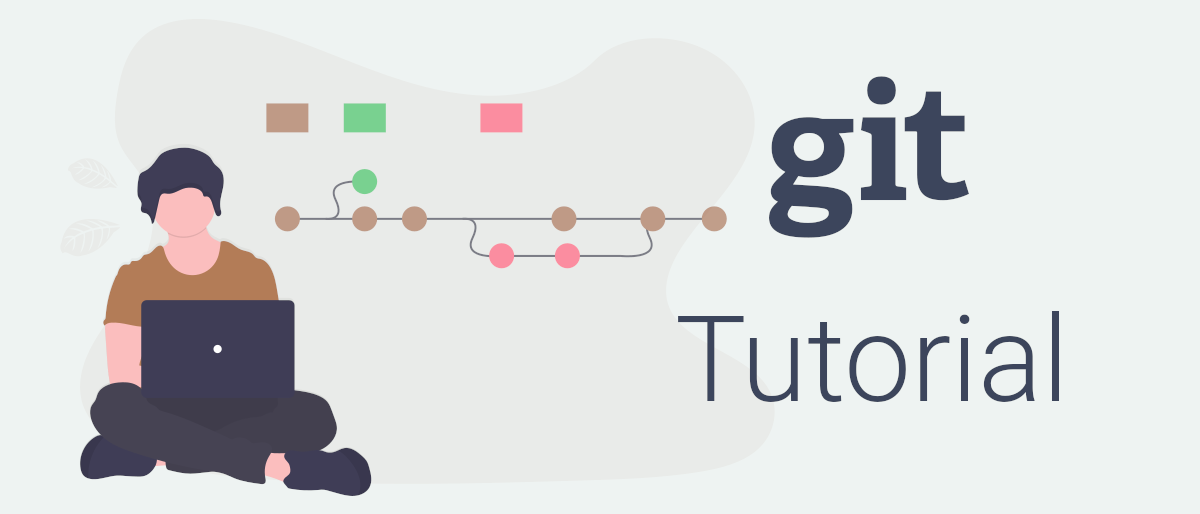
Ok great so now we have a folder called my-first-project and initialized it with a Git repository. Let's start adding a basic text file to our Working Directory to learn how to work with it.
Create a new my-first-file.txt file inside the Working Directory. How is completely up to you! You can use the shell, an file manager, IDE or any other way possible.
# Getting the status of your Git project
Now switch to your shell, make sure you are still cd'd into the project's folder and type:
git status
This should give you some information about the Branch you are currently working in and if it's up to date with a possible remote Branch.
But most importantly for now, it should tell you about a new file called my-first-file.txt, which is currently untracked. This means that Git does not now this file and it does not exist in the last Snapshot.
# Adding a new file to Git
Let's now tell Git to add this file to be versioned and tracked for the future. Do this by typing:
git add my-first-file.txt
If you now run the git status command again, you shoud see that the file is now inside the staging area and is therefore marked to be included inside your next commit.
"But why do I have to add a new file manually?" you may ask. Well imagine Git adding everything new to your repository by itself. Many programs and even file managers add files and directories automatically. You would need to check before every commit that all files inside the staging area are really what you want to commit.
Git also allows you to add whole folders including subfolders by adding a directory git add /some/directory/ and even add everything inside your Working Directory by typing: git add . (note the dot) for your convinience.
# Committing your first file to Git
You have told Git that you want to add one new file to the repository. We can now commit the added file by typing:
git commit -m "My first commit"
What this does is committing all files you've added previously to the staging area. The -m flag followed by a string is an easy way of providing a comment to this commit. If you omit the flag Git will open the standard shell editor which is most probably vim or emacs.
NOTE
Git forces you to provide a comment to your commit. Although it seems tideous now, this will become very usefull later on. Once you have worked on a project a bit longer or even with multiple people together, the comments will help you understand why something was changed. Think of it as a diary of your project and provide some useful context.
# Restoring a file from Git
Congratulations! You've made your first commit and our new file is now tracked and version controlled by Git. So even if you change it's content or delete it completely, you are able to recover to the last commit very easy. Just make sure to commit regulary, so that the amount you loose in between commits is minimal.
Let's test this by deleting my-first-file.txt from your project. By using git status you can easily spot the deleted file. Type the following to restore it:
git restore my-first-file.txt
You will notice that it appeared again. This also works with partial changes. Open the file with an editor of your choice and type Hello World!. With git restore my-first-file.txt it will reset to be blank again, because this is the last commit you've made.
# Switching to a previous commit
But what about going back further in time? For this to test we first need some more commits to work with. Open our text file again and type Hello World!. Now add this change with git add my-first-file.txt and commit it with git commit -m "Added a welcome message". Then repeat that one more time, but now replace the word "World" with your name. Make sure to commit the change with git commit -m "Personalized the welcome message".
Once committed you can view a trace of commits by using the git log command. To add a bit more visualisation I would recomment to add some parameters like git log --all --graph --decorate.
This lesson is part of the series "Version Control with Git". Found an error? Help optimizing this lesson for other readers by submitting an issue or pull request on GitHub.